Seach & Replace¶
Tutorial 1: Fix Spelling (String Replacement)¶
A simple use case of the search & replace feature is the old chestnut: the differences between British and American spelling rules.
This could come up whenever you are working on both the en-US and en-GB locales, or if two translators, each on a different side of the pond, forgot to coordinate their spelling.
Let’s say you have the following targets with German as a source language:
The world's No.1 donut
Vanilla donut
Chocolate-chip donut
Doughnut miss it!
and so on. Replace all instances of the word donut with the doughnut variant by following the steps below.
- Click on the Search & Replace icon
![]() Search & Replace
Search & Replace
- Fill in the
Filter by sourcefield to work exclusively on those entries that contain the given string in the source language. This example is about the spelling of “donut”, so you would enter the German original,Krapfen, to limit the search. Rest assured: source entries are never changed. - Enter the word that you’d like to replace in the
Search in targetfield, in this case,donut. - Enter the replacement,
doughnut, in theReplace in targetfield.
That’s all there is to setting things up, the rest is about making sure your changes will not cause any problems.
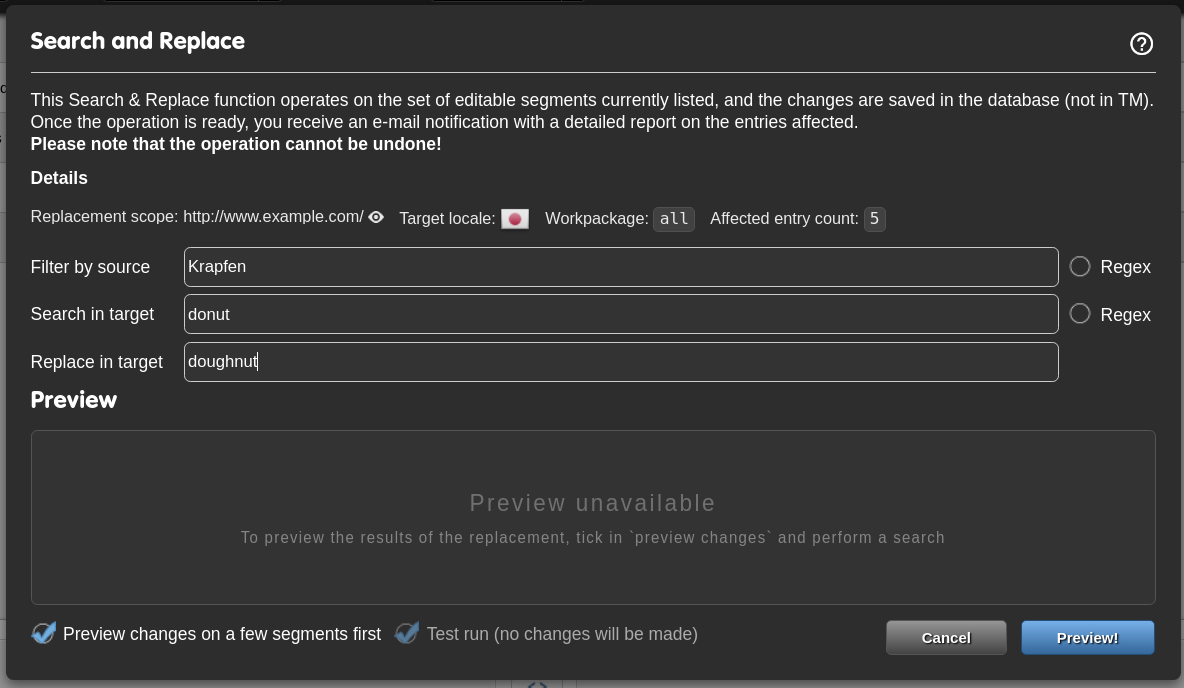 Settings Before Preview
Settings Before Preview
- Click on Preview! to see your changes applied to a subset of segments.
- If contents of the Preview area look good, uncheck the Preview checkbox.
- (Optionally)do a Test run by clicking on “Go!”
- Uncheck the
Test runcheckbox and click on “Go!” to really apply the replacement.
Depending on the number of segments, the process can take some time to finish. You will receive an e-mail for both the Test and Live modes, containing a list of proposed (Test) or applied (Live) changes.