Previous exports¶
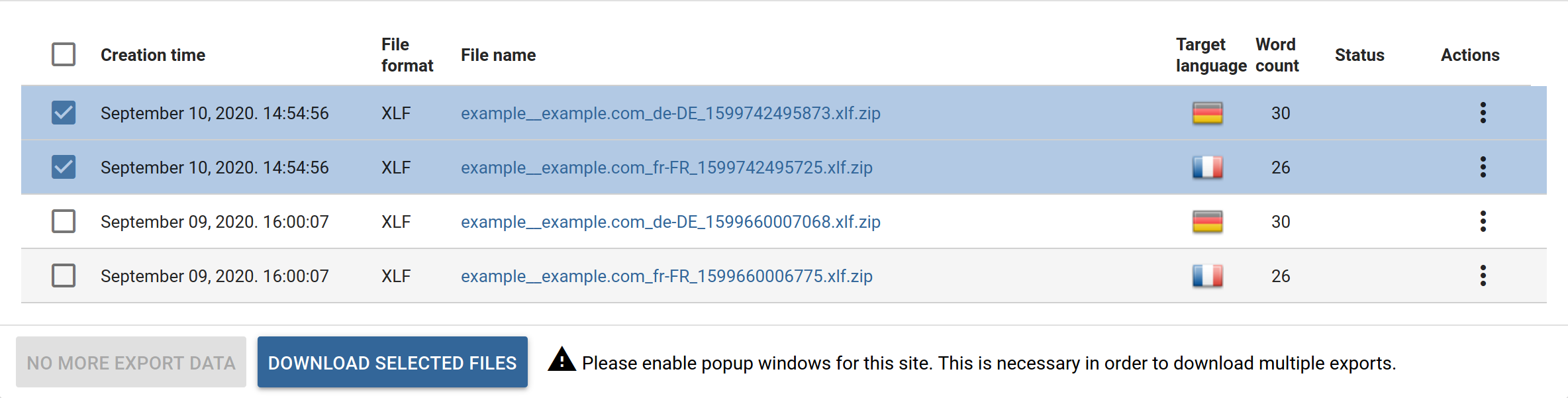 Previous exports dialog
Previous exports dialog
Although the notification e-mail does contain the link to your exported file, there is no reason to track it from your mailbox. This dialog will list and organize all previous exports for your viewing with the appropriate creation time, target language and word count displayed alongside Export list entries.
If you need multiple files at once (e.g. the XLIFF files for all of the languages), you can select them using the checkboxes and click Download selected files. Note that most modern browsers block popup windows by default. For this feature to work, you must enable them for the Dashboard 2.0.
Using the Actions column, you can send XLIFF files to XTM, XTRF or Dropbox.
JavaScript exports get special treatment. They are the scripts used for Client-side translation so they have different actions. As these exports aren’t meant to be worked on by translators, you cant send them to external systems. The only option you have is to Publish it. After clicking it, you can add the line of JavaScript as described on the Client-side translation page.