Account settings¶
Here you can find the settings that are specific to your account as opposed to your projects. You can access these settings by clicking on your profile picture on the top right on the Dashboard 2.0 then selecting (as 1you probably guessed) Account settings.
Profile settings¶
You can edit the main details of your project as well as change your password.
- Profile picture: Click on the image to replace it with one that you upload. Note that it is visible to other users in the Sharing settings section so make sure to select something appropriate.
- Nickname: Similar to the Profile picture.
- Show subscription details: Allows you to hide your balance on the Dashboard 2.0.
Billing settings¶
Enter or change your billing details here. The fields are different based on whether you are an individual or a company so make sure to select the corresponding radio button before filling the details in.
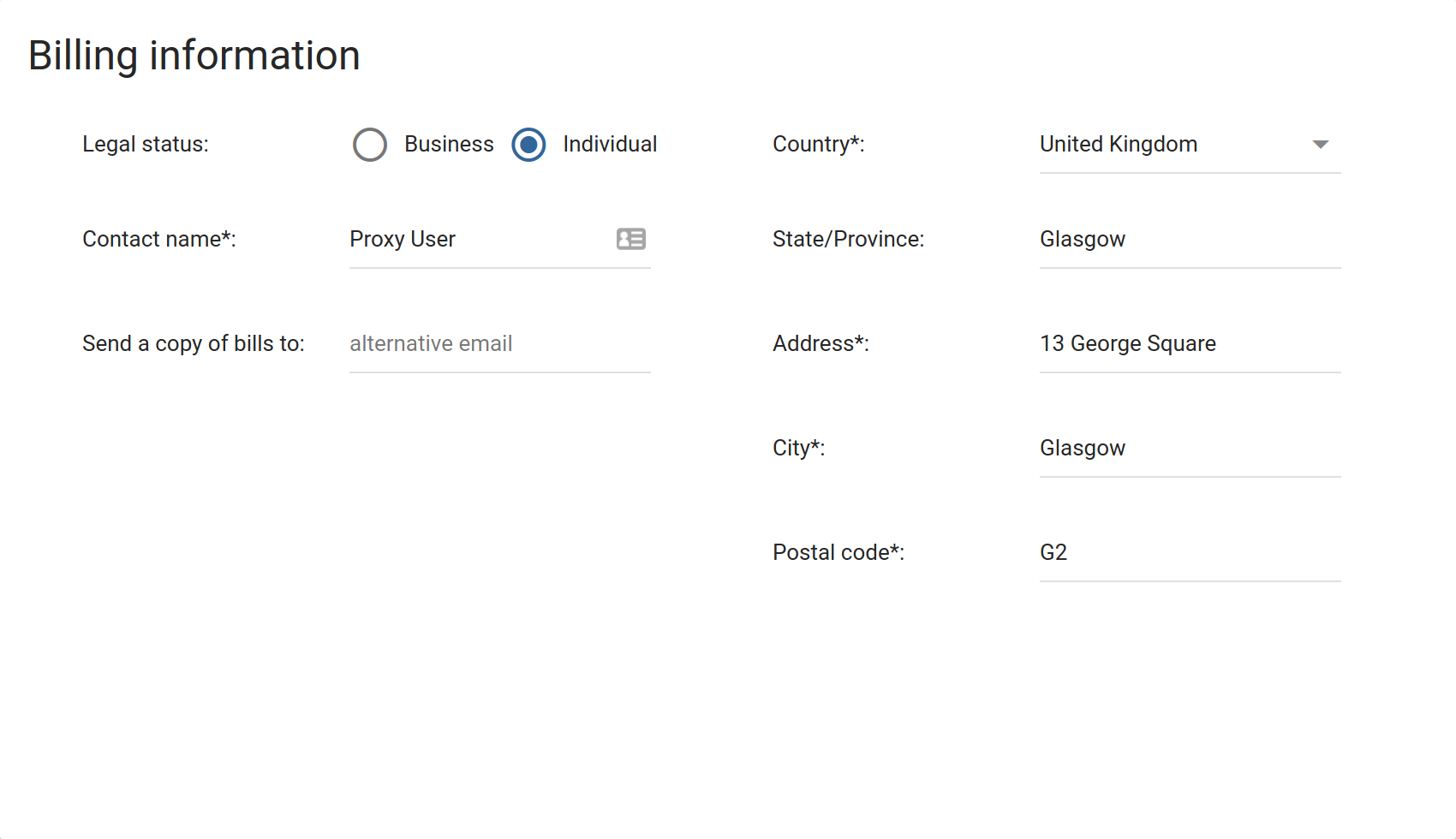 Billing information
Billing information
Usage report¶
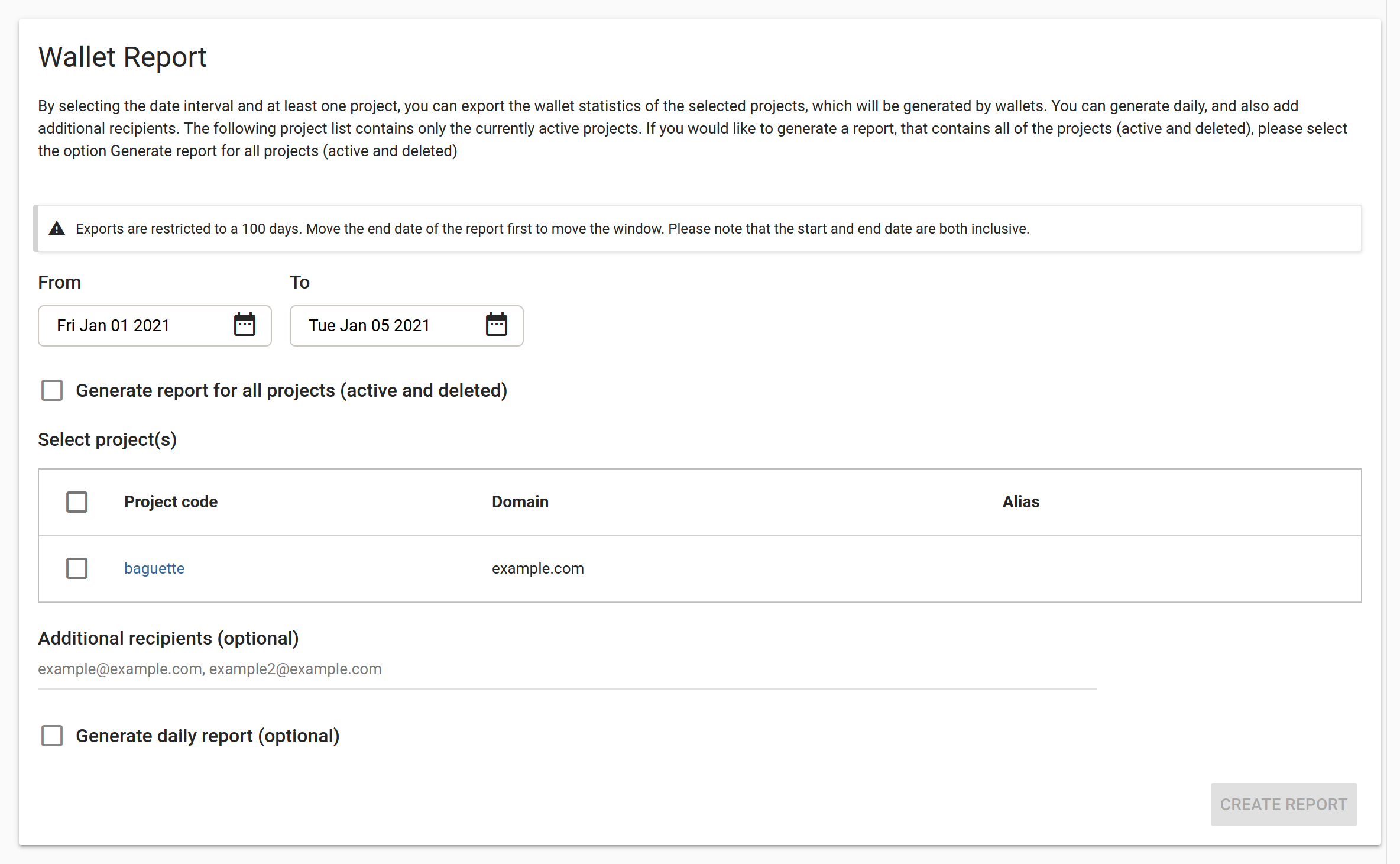 Usage report screen
Usage report screen
Use this section to track your usage and expenses on multiple projects. Select a date range and at least one project. If you need information on the use of deleted projects, selelect “Generate report for all projects (active and deleted)”.
You can also add additional recipients and opt for a daily report. As well as the usual summary part (see below), the daily report contains the daily use of the projects (if there was any). This is particularly useful when trying to figure out why a project cost more than expected. You can find the date of the spend and what it was spent on.
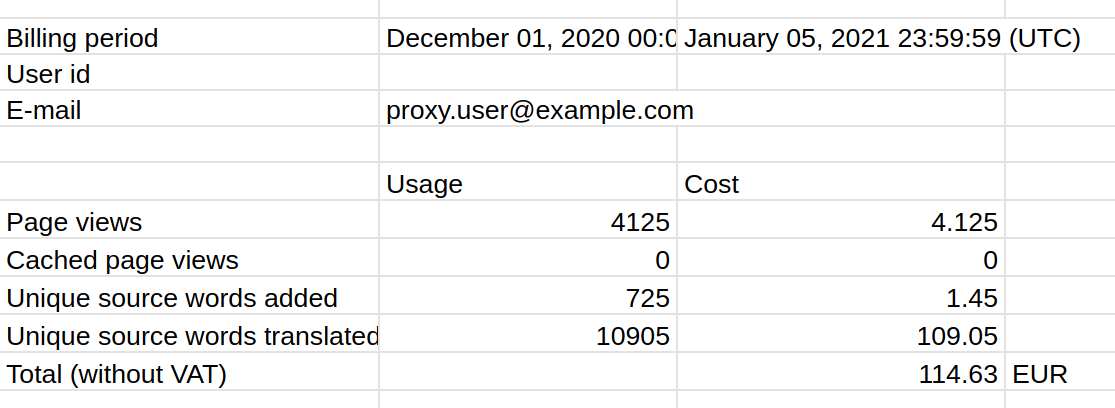 Report summary
Report summary